Text editor
The text editor in DataWeb allows you to layout and format content with a very similar experience to that of Word. Some functions are extremely intuitive: bold, alignment, bulleted list are typical commands in a text editor. We then focus on those actions that are specific to formatting a web page.
In the right column you will find three tabs: Templates, Images and Documents.
- Template: contains the components that you can use to structure the layout.
- Images and Documents: Collect the assets you have uploaded.
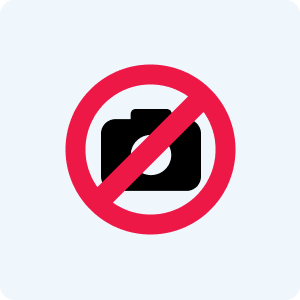
Under the heading Templates you will find the templates (elements of the imaginary) that you can use in the composition of the page. Templates can be divided by type, e.g. Website and Newsletter.
To use them, select where you want to insert the template, or drag it from the right column to the content. You can insert templates within other templates.
During the creation of the layout, by clicking on the buttons at the top of the editor, you can preview how the page will appear on tablets and smartphones or activate the full screen mode for more immersive editing.
In the Images tab, you'll find the assets you've uploaded and can use in your content. You can add images by dragging them from your local folder to the content or via the Images section at the top of the page.
By clicking on an image in the editor, several tools will appear:
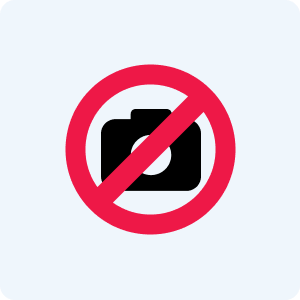
- Selection of alternative images for tablets and smartphones.
- Insertion of captions.
- Adding alt text (alt).
- Standard size selection.
- Size selector, Fix or Crop mode.
- Image alignment.
In the image list, by clicking on the three dots on the asset, you will find other options:
- Open the image detail.
- Apply it as an alternative image for tablets and smartphones.
- Delete the item.
Document management is similar to image management. You can upload a file by dragging and dropping it into the content or into the dedicated section.
To insert a link to a document in the text, select the desired words and click on the document in the right column.
You can insert videos from YouTube or Vimeo using the Video Template. Once the template is inserted, you can replace the video by selecting it and clicking on the icon in the tool bar. A dialog box will then open where you can edit the video link. You can copy the link directly from your browser's address bar, YouTube or Vimeo page.